Back to the Random Archive
Back to the Main page
Calibrate your monitor
<Nederlandstalige Versie>
A monitor with a bad contrast can be a pain to the eyes after a hour of working. To view the images in this site (and others) and your other programs in their correct contrast and brightness, it's necessary to calibrate your monitor first. Most people don't have a professional calibration system for their screen, so here is a quick fix that's already a lot better than nothing.
In the image below, you see two bars: a grey bar, separated into plain gray boxes and boxes with a pattern, and beneath it a gradient from black to white. If you're not able to count 11 distinctive boxes in the gradient, your monitor is set incorrectly and it's time to do some adjustments!
How to do it:
The grays in the gradient must build up equally. That means that you must be able to see a difference between the brightness of each of the 11 squares in the gradient, with the first box perfectly black and the last one perfectly white. In most cases you'll need to set your monitor's contrast to maximum, and then adjust the brightness until you see a difference between the first two boxes.
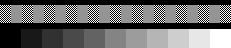
To be ideal, the upper gray bar should now look as if it were one solid piece, in other words: you should not see any difference between the solid gray boxes and the patterned ones when taking some distance from your monitor. On low resolution monitors this will rarely be the case, so don't panic if it doesn't look right. If the difference is not too big, you can try to correct it by adjusting the contrast. Remember to check that the gradient still looks right after each adjustment, that's the most important thing.
Note: set your monitor on 16 bit color or higher if possible to get best results.
Some monitors can't even reach the necessary brightness level because they are set too dark by factory default (many monitors in the KU Leuven computer rooms are a good example of this!). In that case you need a software utility to adjust the gamma of your screen, or a visit to the computer store.
Back to the main page